| DIAGNOSTIC / SUPPORT CENTER : VISTA/WIN
7+ USERS |
|

IMPORTANT INFORMATION FOR VISTA, WINDOWS 7+ O/S USERS
On occasion
you may come across an application (such as Guru) that, when you come to launch it, refuses to launch due to insufficient
user permissions. You may experience errors ranging from data driver errors to missing or unregistered OCX files.
When this happens it usually indicates that Windows requires your permission to launch the application. in this
situation it is advisable to use the Run as Administrator option.
By using the Run as Administrator option you can allow this application to run once without the need for full administrator
privileges.
1. Locate the applications icon or short cut and Right click on it.
2. From the Drop Down Menu select the Run As Administrator option
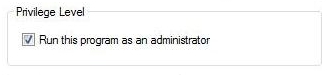
3. Now click the
application icon or short cut and it should run
4. When the User Account Control (UAC) message appears enter the appropriate credentials if you are logged on as
a standard user, and click the Submit button
5. If you are the Administrator and UAC is not configured to always require credentials, just Click the Continue
button and the application should start.
Note: Administrator access is only required when
adding/removing add-ins and registering the DLL during the initial installation. Once these items have been completed,
you no longer have to run Guru with administrative rights.
WINDOWS 10 TREE
CONTROL ISSUE WITH TOUCHSCREEN-BASED COMPUTERS
When using Windows
10, if the Guru Console appears where the tree view appears blank (other than the + symbols), then perform the
following steps to correct the problem:
1. Open your Windows Services windows from the Administrative Tools menu located within the Control Panel.
2. Locate the "Touch Keyboard and Handwriting Panel" service and STOP it from running.
Your tree view should now work correctly.
50003: Unexpected
Error Message and/or Erratic Behavior on certain menus.
If you experience
a "50003: Unexpected error" message from any of the add-ins, this may be a symptom of an incorrect version
of the common controls being registered. Microsoft has issued at least 4 versions of the comctl32.ocx and 2 of
the comdlg32.ocx, comct232.ocx, and comct332.ocx files.
One known resolution to this issue is to run Guru in compatability mode. Edit your GURU Console properties (either
the shortcut or the application itself if launching the actual Guru.exe file). To do this, right-click on the shortcut/application,
select Properties. In the properties menu, click the Compatibility tab. In the compability mode section, click
the "Run this program in compatbility mode for:" checkbox and then select Windows 8.
When completed, ensure your Guru Console and all open add-ins are closed. Launch Guru again.
|
|





