|
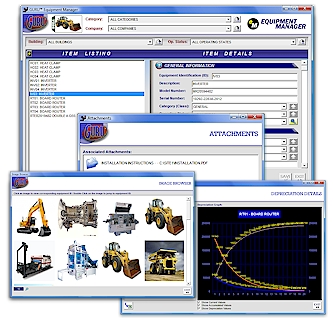
|
FILE SPECIFICATIONS
|
| |
|
|
 |
Name: |
Equipment Manager |
| Filename: |
EMV50PDM.EXE |
| File Size: |
10.1 Megabytes |
| Version: |
5.0 |
| Author: |
Cedesta Systems |
| Release Date: |
November 8th, 2018 |
| Certified? |
 |
| Cost: |
FREE |
|
|
Managing assets can be a major chore
if you don't have the right tool. The Equipment Manager ensures that you don't experience such a headache by providing
you the tool to manage asset information effectively.
Includes the following
features: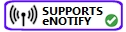
· Stores over
50 different data elements per item.
· Depreciation scheduling; multiple depreciation methods.
· User-definable templates supporting 13 additional fields.
· 4 concurrent filter settings.
· Powerful full-field search capability + image search.
· Both standard view + multiple hierarchy views.
· Build asset relationships.
· Built-in report editor.
· Attachment support.
· Complete printout and copy-to-clipboard options.
· Easy to enter information using our "smart scroll" window.
 Click here to view images of the application. Click here to view images of the application.


DOWNLOADING INSTRUCTIONS:
The file that you
will download is called EMV50PDM.EXE. This is your setup program.
INSTALLATION INSTRUCTIONS:
· Once you
have downloaded the setup program, run it and follow the installation instructions.
· The installation program will install the system files, including the .GAM file required to add to your
console.
· From the GURU console, click on SYSTEM, and then INSTALL ADD-IN. A new dialog box will appear.
· Click on BROWSE and select the IDENTIFY.GAM file that you just downloaded and then click on OK.
· A confirmation message should now appear stating the add-in was successfully installed. Click OK to close.
· From the console, click on APPLICATIONS. You should now see the new add-in you just installed.
· Just double-click on the EQUIPMENT MANAGER add-in to start!
 |





