|
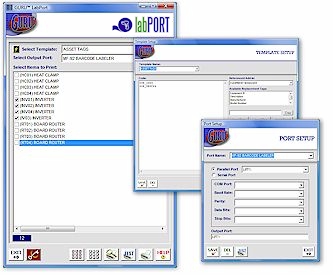
|
FILE SPECIFICATIONS
|
| |
|
|
 |
Name: |
LabPort |
| Filename: |
LPV21CWM.EXE |
| File Size: |
3.6 Megabytes |
| Version: |
2.1 |
| Author: |
Cedesta Systems |
| Release Date: |
January 26th, 2015 |
| Certified? |
 |
| Cost: |
FREE |
|
|
Utilize data that already exists within
your Guru CMMS to easily print asset tags, bar-code labels, and more.
Includes the following
features:
· Customizable
templates.
· Multiple port settings.
· Built-in counters.
· Date and time stamping.
· Print preview.
 Click here to view full-screen image. Click here to view full-screen image.

DOWNLOADING INSTRUCTIONS:
The file that you
will download is called LPV21CWM.EXE. This is your setup program.
INSTALLATION INSTRUCTIONS:
·
Once you have downloaded the setup program, run it and follow the installation instructions.
· The installation program will install the system files, including the .GAM file
required to add to your console.
· From the GURU console, click on SYSTEM, and then INSTALL ADD-IN. A new dialog
box will appear.
· Click on BROWSE and select the IDENTIFY.GAM file that you just downloaded and
then click on OK.
· A confirmation message should now appear stating the add-in was successfully installed.
Click OK to close.
· From the console, click on TOOLS. You should now see the new add-in you just installed.
· Just double-click on the LABPORT add-in to start!

|





